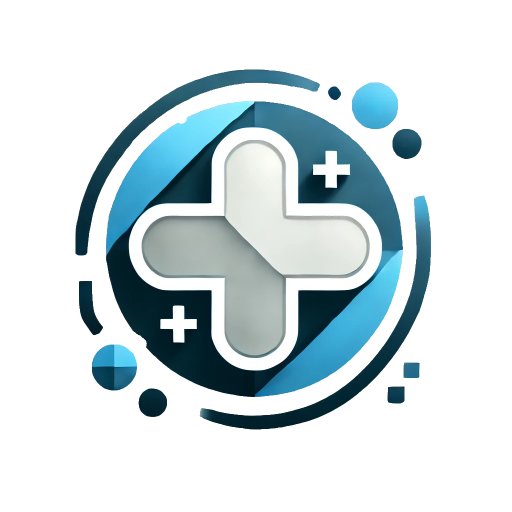DockContainer 停靠容器
主要用来配合ModelessDialog使用。在ModelessDialog折叠后,收纳在此容器中。如果需要全局保持,请把此组件放在和根 router-view 同级。
基础用法
只有通过 ModelessDialogManager 创建的的对话框才能收纳在此容器中。点击容器内卡片,将自动还原此前收纳的 ModelessDialog 实例。
snapshot 为 true 时,会自动使用html2canvas进行截图,可能造成卡顿,请谨慎使用 true 值。当snapshot为对象时,type可选值为image,video,audio。当 snapshot 为 string 时,过长的文本会被自动截掉。
vue
<template>
<el-space size="large">
<el-button @click="show1">无snapshot(no snapshot)</el-button>
<el-button @click="show2">自动截屏(auto capture)</el-button>
</el-space>
<br /><br />
<el-space size="large">
<el-button @click="show3">文本(Text)</el-button>
<el-button @click="show4">图片(Image)</el-button>
<el-button @click="show5">视频(Video)</el-button>
<el-button @click="show6">音频(Audio)</el-button>
</el-space>
<hr />
<el-space size="large" class="m-t-lg">
<el-button @click="showDock">显示/隐藏Dock(Show/Hide Dock)</el-button>
<el-button @click="placement = 'bottom'">底部(Bottom)</el-button>
<el-button @click="placement = 'right'">右侧(Right)</el-button>
<el-button @click="placement = 'top'">顶部(Top)</el-button>
<el-button @click="placement = 'left'">左侧(Left)</el-button>
</el-space>
<epp-dock-container v-model="visible" :placement="placement" />
</template>
<script setup lang="ts">
import { ref, h } from 'vue';
import { ElEmpty } from 'element-plus';
import { ModelessDialogManager } from 'element-plus-plus';
const visible = ref(false);
const placement = ref('bottom');
const showDock = () => {
visible.value = !visible.value;
};
const show1 = () => {
ModelessDialogManager.show({
title: '无Snapshot',
useDock: true,
});
};
const show2 = () => {
ModelessDialogManager.show({
title: '自动截屏',
snapshot: true,
useDock: true,
body: h(ElEmpty, { description: '自定截屏测试' }),
});
};
const show3 = () => {
ModelessDialogManager.show({
title: '文本',
useDock: true,
snapshot:
'“历史将继续被书写,加油,法国队!”帮助法国队拿到欧国联冠军之后,姆巴佩在自己的社交平台上晒出了亲吻冠军奖杯的照片。今年夏天那个失意的姆巴佩,终于在国家队重获幸福。',
body: h('span', ['文字测试']),
});
};
const show4 = () => {
ModelessDialogManager.show({
title: '图片类型',
useDock: true,
snapshot: { type: 'image', url: 'https://fuss10.elemecdn.com/e/5d/4a731a90594a4af544c0c25941171jpeg.jpeg' },
body: h('span', ['图片类型测试']),
});
};
const show5 = () => {
ModelessDialogManager.show({
title: '视频类型',
useDock: true,
snapshot: { type: 'video', url: 'https://vjs.zencdn.net/v/oceans.mp4' },
body: h('span', ['视频类型测试']),
});
};
const show6 = () => {
ModelessDialogManager.show({
title: '音频类型',
useDock: true,
snapshot: { type: 'audio', url: 'https://www.w3school.com.cn/i/horse.ogg' },
body: h('span', ['音频类型测试']),
});
};
</script>自定义ModelessDialog header
使用 header slot 时,DockContainer容器中显示的title为 panel-header DOM元素的innerText值。
示例代码
vue
<template>
<el-space gap="var(--md)">
<el-button @click="show1">Custom header</el-button>
<el-button @click="showDock">Show/Hide Dock</el-button>
</el-space>
<epp-dock-container v-model="visible" />
</template>
<script setup lang="ts">
import { ref, h } from 'vue';
import { ElIcon } from 'element-plus';
import { Hide, Close } from '@element-plus/icons-vue';
import { ModelessDialogManager } from 'element-plus-plus';
const visible = ref(false);
const showDock = () => {
visible.value = !visible.value;
};
const show1 = () => {
const dialog = ModelessDialogManager.show({
useDock: true,
header: h(
'div',
{ style: 'display: flex; column-gap: 8px; justify-content: space-between; align-items: center;' },
[
h('h6', { innerHTML: 'Custom' }),
h('h5', { innerHTML: 'Header' }),
h(
ElIcon,
{
size: '20px',
title: '点我折叠(Click to fold)',
style: 'cursor: pointer',
onClick: () => dialog.toggleCollapse(),
},
[h(Hide)],
),
h(
ElIcon,
{
size: '20px',
title: '点我关闭(Click to close)',
style: 'cursor: pointer',
onClick: () => dialog.close(),
},
[h(Close)],
),
],
),
});
};
</script>Attributes
| 参数 | 说明 | 类型 | 可选值 | 默认值 |
|---|---|---|---|---|
| model-value / v-model | 是否显示对话框 | boolean | — | — |
| width | 容器的宽度,在左右侧时起作用 | string | — | - |
| height | 容器的高度,在顶底部时起作用 | string | — | - |
| item-width | 容器中每一项的宽度 | string | — | 150px |
| item-height | 容器中每一项的高度 | string | — | 150px |
| custom-class | 容器的自定义类名 | string | — | — |
| open-delay | 容器打开的延时时间,单位毫秒 | number | — | 0 |
| close-delay | 容器关闭的延时时间,单位毫秒 | number | — | 0 |
| before-close | 关闭前的回调,会暂停对话框的关闭 | function(done),done 用于关闭 Dialog | — | — |
| animation-name | 容器动画类型 | string | - | 根据不同的位置,会有不同的默认值 |
| z-index | 自定义层级 | number | - | - |
| placement | 位置 | string | bottom / top / left / right | bottom |
Slots
| 名称 | 说明 |
|---|---|
| default | 自定义内容,参数为data: array<{id, title, snapshot }> |
| dock-item | 自定义每项内容,参数为item:{id, title, snapshot } |
Events
| 事件名称 | 说明 | 回调参数 |
|---|---|---|
| open | 容器打开的回调 | — |
| opened | 容器打开动画结束时的回调 | — |
| close | 容器关闭的回调 | — |
| closed | 容器关闭动画结束时的回调 | — |
| item-closed | 容器中项目关闭的回调 | (item, items):关闭的项目,显示的项目 |
| item-added | 容器中项目添加的回调 | (item, items):添加的项目,显示的项目 |
| item-restored | 容器中项目还原的回调 | (item, items):还原的项目,显示的项目 |