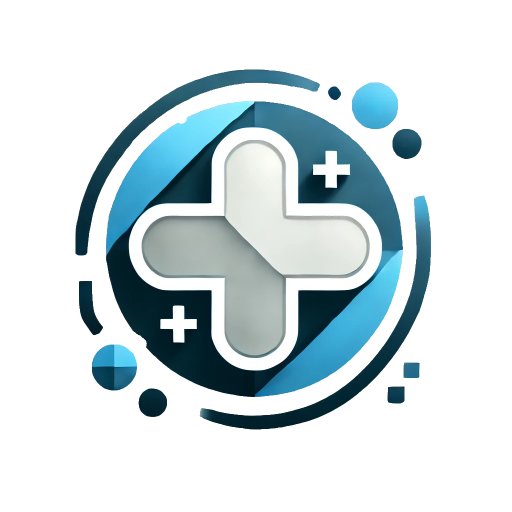Panel
Panels typically consist of a header, body, and footer. In Hongluan, panels are mostly used as prompts, notifications, dialogs, or as containers outlining content areas, but their uses are not limited to these.
Basic Style
The Panel component includes three slots: header, body, and footer. body is the default slot.
Example code
<template>
<epp-panel>
<template #header>
<div class="panel-title">这是一个标题</div>
<div class="panel-header-right">
<el-icon>
<close />
</el-icon>
</div>
</template>
<div>这是一段body信息</div>
<template #footer>
<el-button class="m-r-md">取 消</el-button>
<el-button type="primary">确 定</el-button>
</template>
</epp-panel>
</template>
<script setup lang="ts">
import { Close } from '@element-plus/icons-vue';
</script>Borderless Style
The borderless prop makes the Panel component borderless, and the spacing between them will also change.
The outlineless prop can remove the outer outline border of the Panel.
<template>
<epp-panel borderless>
<template #header>
<div class="panel-title">这是一个标题</div>
<div class="panel-header-right">
<el-button type="success" circle>
<el-icon><Monitor /></el-icon>
</el-button>
<el-button type="warning" circle>
<el-icon><FullScreen /></el-icon>
</el-button>
</div>
</template>
<div>这是一段body信息</div>
<template #footer>
<el-button class="m-r-md">取 消</el-button>
<el-button type="primary">确 定</el-button>
</template>
</epp-panel>
</template>
<script setup lang="ts">
import { Monitor, FullScreen } from '@element-plus/icons-vue';
</script>Radius Prop
The radius prop changes the rounded corner style of the Panel component.
Example code
<template>
<epp-panel radius="10px">
<template #header>
<div class="panel-title">这是一个标题</div>
<div class="panel-header-right">
<el-button type="success" circle>
<el-icon><Monitor /></el-icon>
</el-button>
<el-button type="warning" circle>
<el-icon><FullScreen /></el-icon>
</el-button>
</div>
</template>
<div>这是一段body信息</div>
<template #footer>
<el-button class="m-r-md">取 消</el-button>
<el-button type="primary">确 定</el-button>
</template>
</epp-panel>
</template>
<script setup lang="ts">
import { Monitor, FullScreen } from '@element-plus/icons-vue';
</script>Padding Prop
The padding prop changes the padding size of the Panel component. body-padding controls the padding of the body separately and has higher priority than padding.
Example code
<template>
<el-space size="large" class="m-b-lg">
<el-select v-model="padding" clearable placeholder="padding" style="width: 150px">
<el-option v-for="item in options" :key="item.value" :label="item.label" :value="item.value" />
</el-select>
<el-select v-model="bodyPadding" clearable placeholder="body-padding" style="width: 150px">
<el-option v-for="item in options" :key="item.value" :label="item.label" :value="item.value" />
</el-select>
</el-space>
<epp-panel :padding="padding" :body-padding="bodyPadding">
<template #header>
<div class="panel-title">标题</div>
<div class="panel-header-right">
<el-button type="success" circle>
<el-icon><Monitor /></el-icon>
</el-button>
<el-button type="warning" circle>
<el-icon><FullScreen /></el-icon>
</el-button>
</div>
</template>
<div>这是一段body信息</div>
<template #footer>
<el-button class="m-r-md">取 消</el-button>
<el-button type="primary">确 定</el-button>
</template>
</epp-panel>
</template>
<script setup lang="ts">
import { ref } from 'vue';
import { Monitor, FullScreen } from '@element-plus/icons-vue';
const options = ref([
{
value: '0',
label: 'none',
},
{
value: '8px',
label: '8px',
},
{
value: '16px',
label: '16px',
},
{
value: '20px',
label: '20px',
},
]);
const padding = ref('');
const bodyPadding = ref('');
</script>Custom Class Names
The header-class, body-class, and footer-class props allow you to add custom classes to the corresponding header, body, and footer.
Example code
<template>
<epp-panel padding="8px" header-class="new-header-class" body-class="new-body-class" footer-class="new-footer-class">
<template #header>
<div class="panel-title">标题</div>
<div class="panel-header-right">
<el-button type="success" circle>
<el-icon><Monitor /></el-icon>
</el-button>
<el-button type="warning" circle>
<el-icon><FullScreen /></el-icon>
</el-button>
</div>
</template>
<div>这是一段body信息</div>
<template #footer>
<el-button class="m-r-md">取 消</el-button>
<el-button type="primary">确 定</el-button>
</template>
</epp-panel>
</template>
<script setup lang="ts">
import { Monitor, FullScreen } from '@element-plus/icons-vue';
</script>Simple Form
The Panel component allows removing the header and footer structure, giving you more flexibility in defining its use.
Example code
<template>
<epp-panel>
<div>仅保留body区域 (有边框)</div>
</epp-panel>
</template>
<script lang="ts" setup>
</script>Extensible Header
The header slot can hold your custom elements and components, and you don't even need to define styles.
对方正在输入中...
The header slot provides three layout styles: panel-header-left, panel-title, and panel-header-right.
<template>
<el-row :gutter="16">
<el-col :span="12">
<epp-panel footer-align="align-left">
<template #header>
<div class="panel-header-left">
<el-icon size="20"><Monitor /></el-icon>
</div>
<div class="panel-title">Title</div>
<div class="panel-header-right">
<button class="panel-close"></button>
</div>
</template>
Panel-Body
</epp-panel>
</el-col>
<el-col :span="12">
<epp-panel>
<template #header>
<div class="panel-header-left">
<el-tag type="primary">测试</el-tag>
</div>
<div class="panel-title">
<h5>对方正在输入中...</h5>
</div>
<div class="panel-header-right">
<button class="panel-close"></button>
</div>
</template>
Panel-Body
</epp-panel>
</el-col>
<el-col :span="12" class="m-t-lg">
<epp-panel>
<template #header>
<div class="panel-title">Title</div>
<div class="panel-header-right">
<el-input placeholder="请输入内容">
<template #suffix>
<el-icon><Search /></el-icon>
</template>
</el-input>
</div>
</template>
Panel-Body
</epp-panel>
</el-col>
<el-col :span="12" class="m-t-lg">
<epp-panel>
<template #header>
<div class="panel-title">Title</div>
<div class="panel-header-right">
<el-button type="primary" icon-position="right">
搜索
<template #icon>
<el-icon><Search /></el-icon>
</template>
</el-button>
</div>
</template>
Panel-Body
</epp-panel>
</el-col>
<el-col :span="12" class="m-t-lg">
<epp-panel>
<template #header>
<div class="panel-title">Title</div>
<div class="panel-header-right">
<el-dropdown>
<el-link type="primary">
选择 <el-icon><ArrowDownBold /></el-icon>
</el-link>
<template #dropdown>
<el-dropdown-menu>
<el-dropdown-item>数据流</el-dropdown-item>
<el-dropdown-item>传输属性值</el-dropdown-item>
<el-dropdown-item>已断线</el-dropdown-item>
<el-dropdown-item>待恢复</el-dropdown-item>
</el-dropdown-menu>
</template>
</el-dropdown>
</div>
</template>
Panel-Body
</epp-panel>
</el-col>
<el-col :span="12" class="m-t-lg">
<epp-panel>
<template #header>
<div class="panel-title">Title</div>
<div class="panel-header-right">
<span class="text-danger">小贴士</span>
</div>
</template>
Panel-Body
</epp-panel>
</el-col>
</el-row>
</template>
<script setup lang="ts">
import { Monitor, ArrowDownBold, Search } from '@element-plus/icons-vue';
</script>Advanced Features
The panel provides collapse and fullscreen features. You can use buttons to control them.
You can set fullscreen to an object type to initialize the position of the fullscreen Panel.
<template>
<epp-panel :fullscreen="maxStatus" :collapsed="minStatus">
<template #header>
<div class="panel-title">这是一个标题</div>
<div class="panel-header-right">
<el-button type="success" circle @click="min">
<el-icon><ZoomOut /></el-icon>
</el-button>
<el-button type="warning" circle @click="max">
<el-icon><ZoomIn /></el-icon>
</el-button>
</div>
</template>
<div>这是一段body信息</div>
<template #footer>
<el-button class="m-r-md">取 消</el-button>
<el-button type="primary">确 定</el-button>
</template>
</epp-panel>
</template>
<script setup lang="ts">
import { ref } from 'vue';
import { ZoomOut, ZoomIn } from '@element-plus/icons-vue';
const maxStatus = ref<boolean | Record<string, string>>(false);
const minStatus = ref(false);
const min = () => {
minStatus.value = !minStatus.value;
};
const max = () => {
if (maxStatus.value) {
maxStatus.value = false;
} else {
maxStatus.value = { top: '16px', left: '16px', right: '16px', bottom: '16px' };
}
};
</script>Adaptive Body Area
You can set the full-body prop for the panel to make its panel-body automatically expand according to the height of the panel.
You can add a structure with the scroll property to make the content scroll within the panel. It can automatically adapt to the height of the panel without setting the height of the scrolling area.
<template>
<epp-panel style="height: 220px" full-body>
<template #header>
<div class="panel-title">这是一个标题</div>
<div class="panel-header-right">
<el-icon>
<CloseBold />
</el-icon>
</div>
</template>
<el-scrollbar ref="scrollbarRef" height="100%" always>
<div class="p-lg" style="height: 320px">这是一段body信息</div>
</el-scrollbar>
<template #footer>
<el-button class="m-r-md">取 消</el-button>
<el-button type="primary">确 定</el-button>
</template>
</epp-panel>
</template>
<script setup lang="ts">
import { CloseBold } from '@element-plus/icons-vue';
</script>Attributes
| Parameter | Description | Type | Optional Values | Default Value |
|---|---|---|---|---|
| borderless | Whether to remove the border | boolean | — | false |
| outlineless | Whether to remove the outline border | boolean | — | false |
| radius | Rounded corners | string | — | 0 |
| padding | Padding | string | — | 20px |
| body-padding | Body padding | string | — | 20px |
| footer-padding | Footer padding | string | — | 20px |
| header-class | Custom class name for the header | string | — | - |
| header-style | Custom style for the header | string | — | - |
| body-class | Custom class name for the body | string | — | - |
| body-style | Custom style for the body | string | — | - |
| footer-class | Custom class name for the footer | string | — | - |
| footer-style | Custom style for the footer | string | — | - |
| fullscreen | Fullscreen mode | boolean / object{top: string; left: string; bottom: stirng; right: string;} | — | false |
| collapsed | Collapsed mode (collapsing is disabled in fullscreen mode) | boolean | — | false |
| full-body | Makes the panel-body automatically expand according to the height of the panel | boolean | — | false |
Slots
| Name | Description |
|---|---|
| — | Content of the Panel body |
| header | Content of the Panel header |
| footer | Content of the Panel footer |