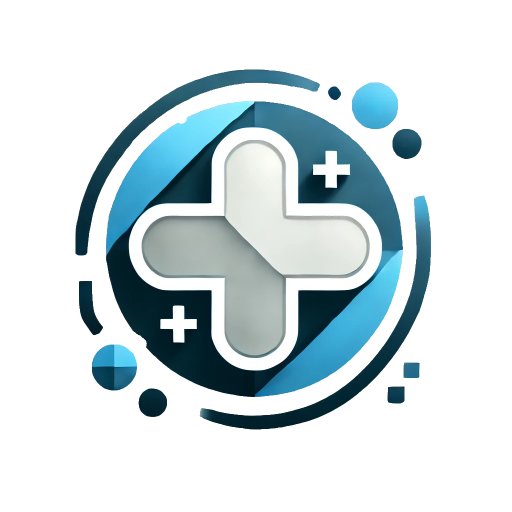DockContainer
Primarily used in conjunction with ModelessDialog. After a ModelessDialog is collapsed, it is stored in this container. If it needs to be maintained globally, place this component at the same level as the root router-view.
Basic
Only dialogs created via ModelessDialogManager can be stored in this container. Clicking a card within the container will automatically restore the previously stored ModelessDialog instance.
When snapshot is true, html2canvas will be used for automatic screenshotting, which may cause lag. Please use the true value with caution. When snapshot is an object, the available type values are image, video, and audio. When snapshot is a string, excessively long text will be truncated automatically.
vue
<template>
<el-space size="large">
<el-button @click="show1">无snapshot(no snapshot)</el-button>
<el-button @click="show2">自动截屏(auto capture)</el-button>
</el-space>
<br /><br />
<el-space size="large">
<el-button @click="show3">文本(Text)</el-button>
<el-button @click="show4">图片(Image)</el-button>
<el-button @click="show5">视频(Video)</el-button>
<el-button @click="show6">音频(Audio)</el-button>
</el-space>
<hr />
<el-space size="large" class="m-t-lg">
<el-button @click="showDock">显示/隐藏Dock(Show/Hide Dock)</el-button>
<el-button @click="placement = 'bottom'">底部(Bottom)</el-button>
<el-button @click="placement = 'right'">右侧(Right)</el-button>
<el-button @click="placement = 'top'">顶部(Top)</el-button>
<el-button @click="placement = 'left'">左侧(Left)</el-button>
</el-space>
<epp-dock-container v-model="visible" :placement="placement" />
</template>
<script setup lang="ts">
import { ref, h } from 'vue';
import { ElEmpty } from 'element-plus';
import { ModelessDialogManager } from 'element-plus-plus';
const visible = ref(false);
const placement = ref('bottom');
const showDock = () => {
visible.value = !visible.value;
};
const show1 = () => {
ModelessDialogManager.show({
title: '无Snapshot',
useDock: true,
});
};
const show2 = () => {
ModelessDialogManager.show({
title: '自动截屏',
snapshot: true,
useDock: true,
body: h(ElEmpty, { description: '自定截屏测试' }),
});
};
const show3 = () => {
ModelessDialogManager.show({
title: '文本',
useDock: true,
snapshot:
'“历史将继续被书写,加油,法国队!”帮助法国队拿到欧国联冠军之后,姆巴佩在自己的社交平台上晒出了亲吻冠军奖杯的照片。今年夏天那个失意的姆巴佩,终于在国家队重获幸福。',
body: h('span', ['文字测试']),
});
};
const show4 = () => {
ModelessDialogManager.show({
title: '图片类型',
useDock: true,
snapshot: { type: 'image', url: 'https://fuss10.elemecdn.com/e/5d/4a731a90594a4af544c0c25941171jpeg.jpeg' },
body: h('span', ['图片类型测试']),
});
};
const show5 = () => {
ModelessDialogManager.show({
title: '视频类型',
useDock: true,
snapshot: { type: 'video', url: 'https://vjs.zencdn.net/v/oceans.mp4' },
body: h('span', ['视频类型测试']),
});
};
const show6 = () => {
ModelessDialogManager.show({
title: '音频类型',
useDock: true,
snapshot: { type: 'audio', url: 'https://www.w3school.com.cn/i/horse.ogg' },
body: h('span', ['音频类型测试']),
});
};
</script>Customizing ModelessDialog Header
When using the header slot, the title displayed in the DockContainer will be the innerText value of the panel-header DOM element.
Example code
vue
<template>
<el-space gap="var(--md)">
<el-button @click="show1">Custom header</el-button>
<el-button @click="showDock">Show/Hide Dock</el-button>
</el-space>
<epp-dock-container v-model="visible" />
</template>
<script setup lang="ts">
import { ref, h } from 'vue';
import { ElIcon } from 'element-plus';
import { Hide, Close } from '@element-plus/icons-vue';
import { ModelessDialogManager } from 'element-plus-plus';
const visible = ref(false);
const showDock = () => {
visible.value = !visible.value;
};
const show1 = () => {
const dialog = ModelessDialogManager.show({
useDock: true,
header: h(
'div',
{ style: 'display: flex; column-gap: 8px; justify-content: space-between; align-items: center;' },
[
h('h6', { innerHTML: 'Custom' }),
h('h5', { innerHTML: 'Header' }),
h(
ElIcon,
{
size: '20px',
title: '点我折叠(Click to fold)',
style: 'cursor: pointer',
onClick: () => dialog.toggleCollapse(),
},
[h(Hide)],
),
h(
ElIcon,
{
size: '20px',
title: '点我关闭(Click to close)',
style: 'cursor: pointer',
onClick: () => dialog.close(),
},
[h(Close)],
),
],
),
});
};
</script>Attributes
| Parameter | Description | Type | Optional Values | Default Value |
|---|---|---|---|---|
| model-value / v-model | Whether to display the container | boolean | — | — |
| width | Width of the container, effective when placed on the left or right | string | — | - |
| height | Height of the container, effective when placed on the top or bottom | string | — | - |
| item-width | Width of each item in the container | string | — | 150px |
| item-height | Height of each item in the container | string | — | 150px |
| custom-class | Custom class name for the container | string | — | — |
| open-delay | Delay time for opening the container, in milliseconds | number | — | 0 |
| close-delay | Delay time for closing the container, in milliseconds | number | — | 0 |
| before-close | Callback before closing, pauses the dialog closing | function(done) where done is used to close the Dialog | — | — |
| animation-name | Container animation type | string | - | Different default values depending on the placement |
| z-index | Custom z-index | number | - | - |
| placement | Placement | string | bottom / top / left / right | bottom |
Slots
| Name | Description |
|---|---|
| default | Custom content, parameter is array<{id, title, snapshot }> |
| dock-item | Custom content for each item, parameter is item: {id, title, snapshot } |
Events
| Event Name | Description | Callback Parameter |
|---|---|---|
| open | Callback when the container opens | — |
| opened | Callback when the container's open animation finishes | — |
| close | Callback when the container closes | — |
| closed | Callback when the container's close animation finishes | — |
| item-closed | Callback when an item in the container is closed | (item, items):the closed item, the remaining items |
| item-added | Callback when an item is added to the container | (item, items):the added item, the displayed items |
| item-restored | Callback when an item in the container is restored | (item, items):the restored item, the displayed items |