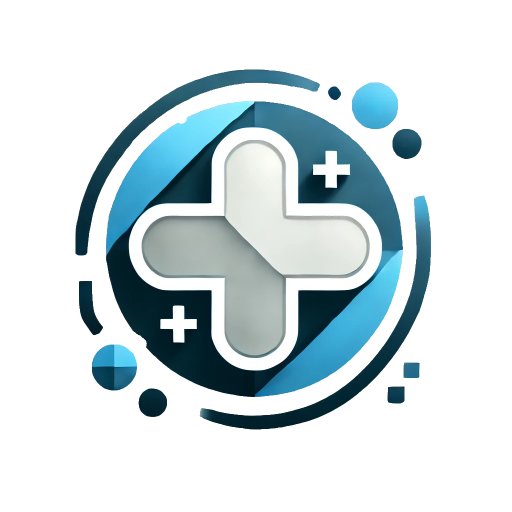ConfirmableButton
Usually used for operations that require reconfirmation.
Basic
Example code
vue
<template>
<epp-confirmable-button tip="Click Again" @confirm="del"> Delete </epp-confirmable-button>
</template>
<script lang="ts" setup>
const del = () => {
console.log('Make sure');
};
</script>1
2
3
4
5
6
7
8
2
3
4
5
6
7
8
Custom Prompt Content
Example code
vue
<template>
<epp-confirmable-button @confirm="del">
<template #tip>
<el-icon type="danger" class="m-r-md">
<Discount />
</el-icon>
Click Again for Deleting
</template>
<template #default>
Delete?
<el-icon>
<Close />
</el-icon>
</template>
</epp-confirmable-button>
</template>
<script lang="ts" setup>
import { Discount, Close } from '@element-plus/icons-vue';
const del = () => {
console.log('Make Sure');
};
</script>1
2
3
4
5
6
7
8
9
10
11
12
13
14
15
16
17
18
19
20
21
22
23
2
3
4
5
6
7
8
9
10
11
12
13
14
15
16
17
18
19
20
21
22
23
Custom Attributes
Example code
vue
<template>
<epp-confirmable-button
:confirm-state="{ type: 'warning', text: true, bg: true }"
:popover-props="{ effect: 'dark', showArrow: true }"
>
<template #tip>
<el-icon type="warning" class="m-r-md">
<Discount />
</el-icon>
Click Again for Transfer Money
</template>
Transfer
</epp-confirmable-button>
</template>
<script lang="ts" setup>
import { Discount } from '@element-plus/icons-vue';
</script>1
2
3
4
5
6
7
8
9
10
11
12
13
14
15
16
17
2
3
4
5
6
7
8
9
10
11
12
13
14
15
16
17
Attributes
| Parameter | Description | Type | Optional Values | Default Value |
|---|---|---|---|---|
| tip | Prompt text | string | — | — |
| default-state | Default button state. All button properties can be used. Refer to the Button component. | Record<string, any> | — | { text: true, type: 'primary' } |
| confirm-state | Confirmation button state. All button properties can be used. Refer to the Button component. | Record<string, any> | — | { text: false, type: 'danger' } |
| popover-props | Popover properties. Refer to the Popover component. | Record<string, any> | - | - |
Slots
| Name | Description |
|---|---|
| - | Custom button content |
| tip | Custom prompt content |
Events
| Event Name | Description | Callback Parameter |
|---|---|---|
| confirm | Triggered upon confirmation | - |